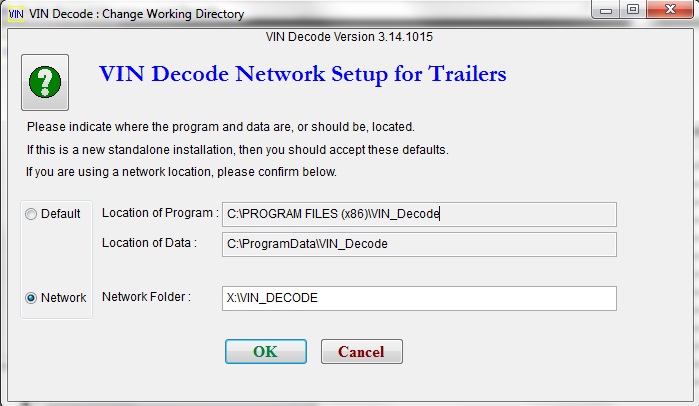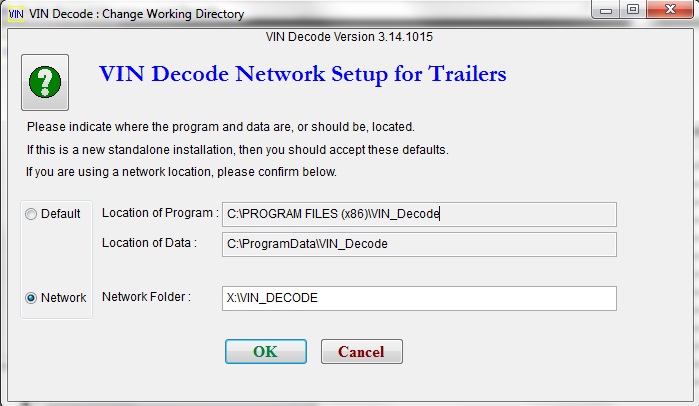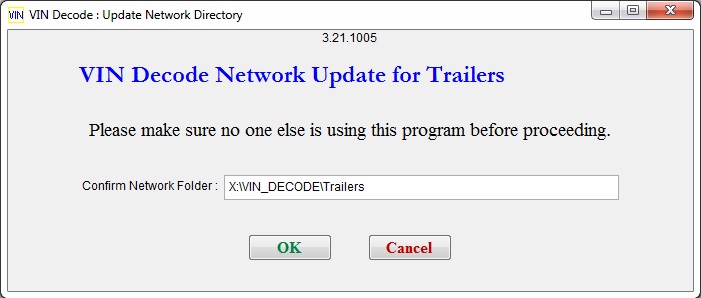- For each workstation, follow the procedures in helpinstall.html to install the software
on the local hard drive.
- Locate or create a shared folder for the specified program. Remember that the trailer and truck programs
must not be in the same folder.
- On each workstation, use the network setup screen to specify that folder. If one of the workstations already has
live data, do the setup there first. (View screen)
- After you have set up each computer, confirm that there is only one shortcut on the desktop. It should reference the
network location. If there is another one, specifying the C drive, delete it.
|
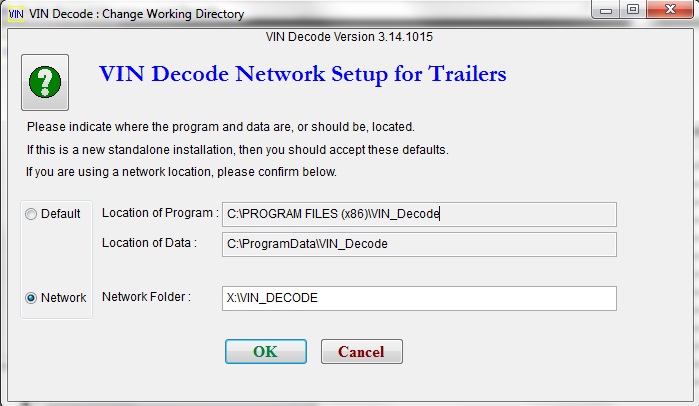
|